Google is launching a new plugin for Microsoft Office called Cloud Connect, which will tie Google Docs directly into the Microsoft Office Suite, free of charge. The plugin supports Microsoft Word, PowerPoint, and Excel, and it’s a big deal for Google’s strategy with Docs. The new product is going live for Apps for Business customers today as part of a preview program (sign up here); everyone else will get it soon.
The new plugin is a result of Google’s acquisition of DocVerse back in March. Installing the plugin should be fairly simple; the download takes around thirty seconds, and the installation process doesn’t take much longer. Once you’ve installed it, you’ll notice a new ribbon toward the top of the Office UI, which gives you a Google Docs link for the document you’re currently working on, as well as a notification to let you know when it’s been synced with Google’s servers. Documents being edited locally save to your Google Docs account whenever you hit the ‘Save’ button, but unlike the normal Google Docs web editor, changes aren’t saved as you type them. Google Docs product manager Jonathan Rochelle says this is done because of user expectations — Office has always required that you hit the Save button to save (safety recovery versions notwithstanding) so it makes sense to leave it this way.
Multiple people can edit the same document and have their changes synced with each save (hooray for the cloud). But because these changes aren’t reflected in real-time, there’s the potential for conflicts — I could edit a PowerPoint slide to say one thing, and my coworker could put something else on the same slide. Google deals with these conflicts by presenting users with an alert prompting them to choose which version they’d like to save; if they want to go back and switch again later, they can using the document’s version history.
There is one significant caveat to the integration with Office, if you save a document from PowerPoint to Google Docs, and then edit that file using the Google Docs web editor, you will not be able to sync those changes back with the native version of the file. You’ll be able to generate a new PowerPoint file that reflects the changes, but they won’t sync automatically.
Combined with editing capability for mobile devices, Google Docs is looking more attractive. If you are are a Google Docs user, share your experience with us in the comments section below. And, as usual stay tuned for more news and info by following us on Twitter and/or by subscribing to our RSS Feed.
source: mygadgetnews.com
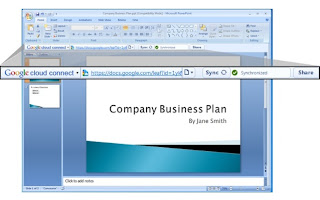
No comments:
Post a Comment